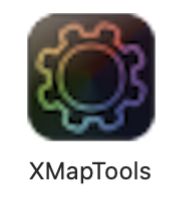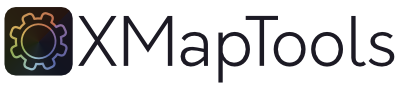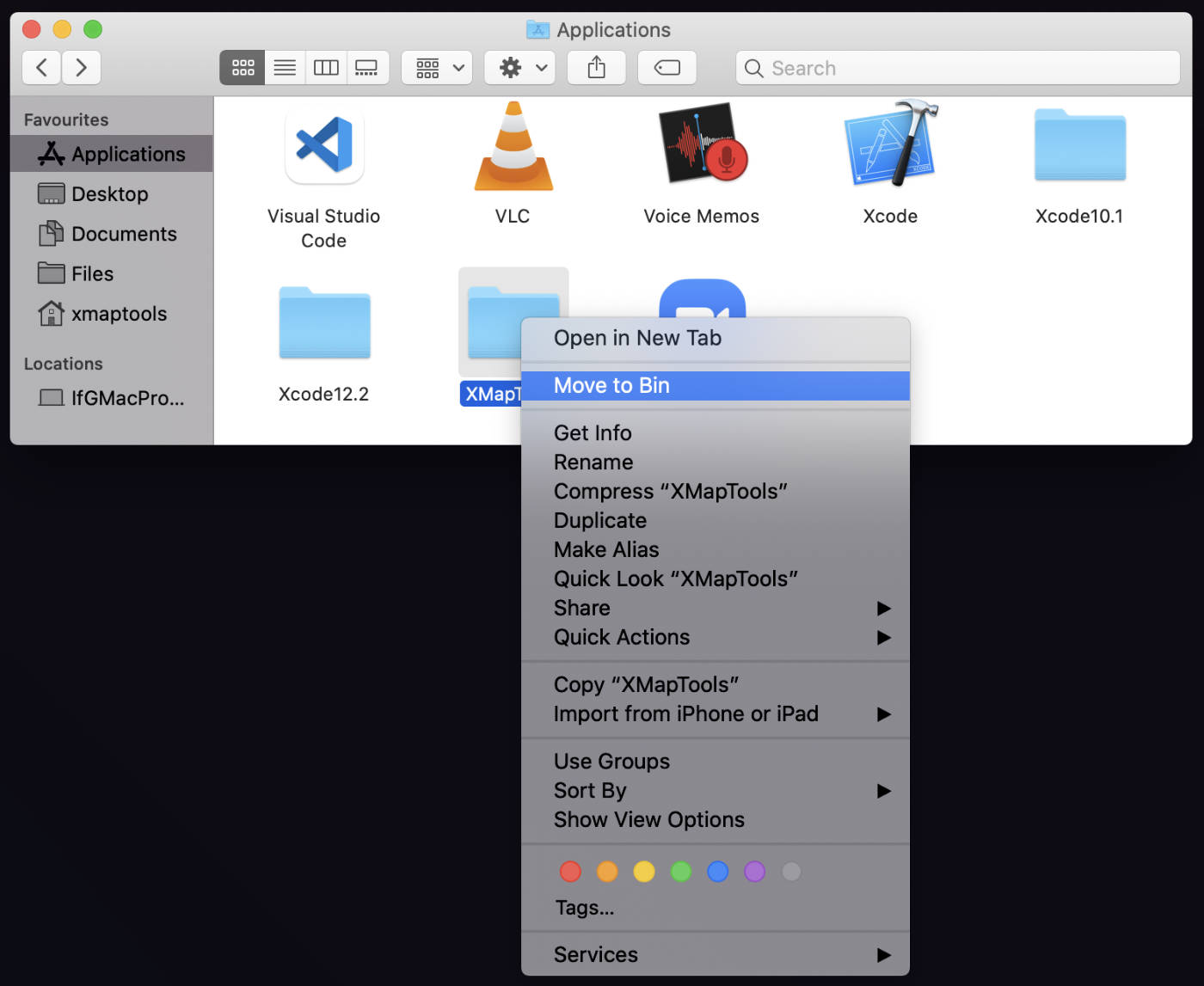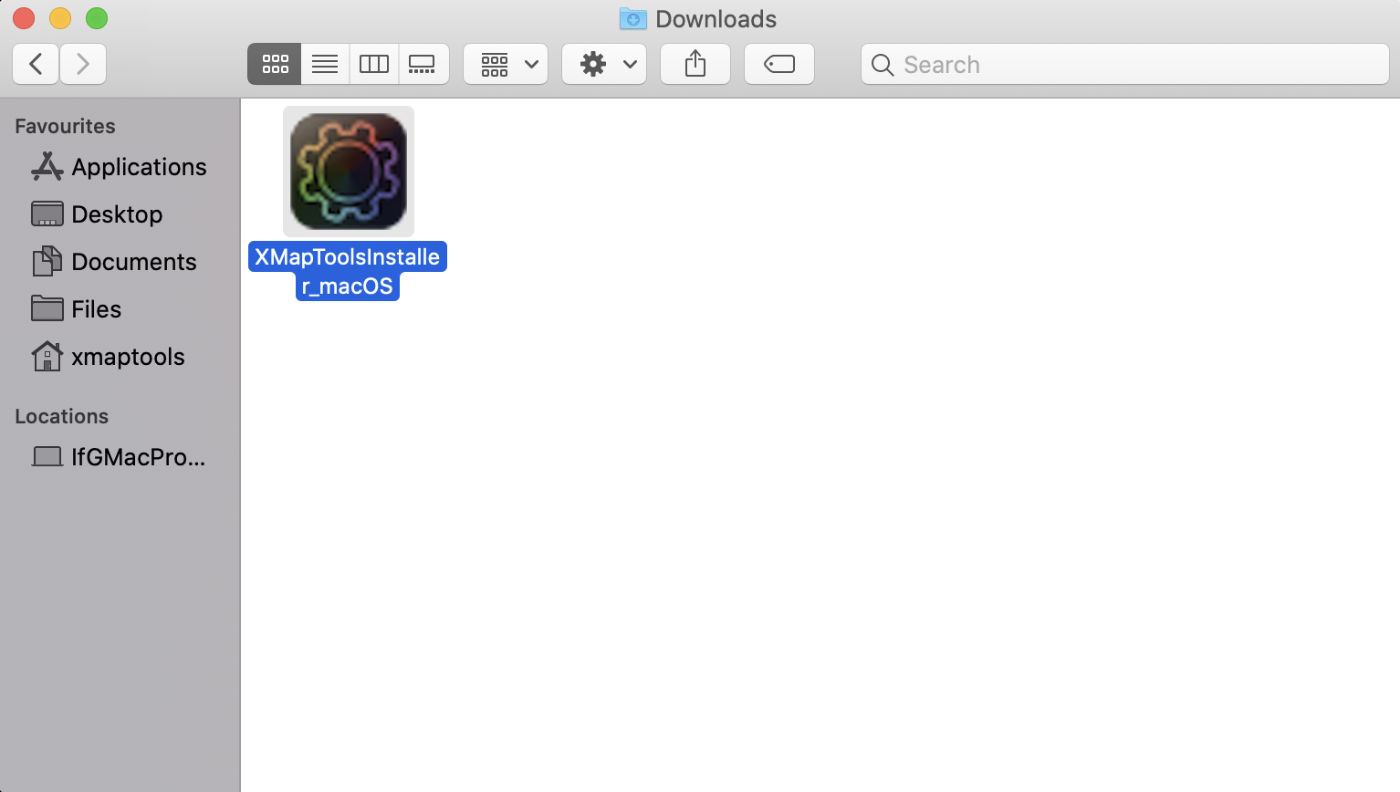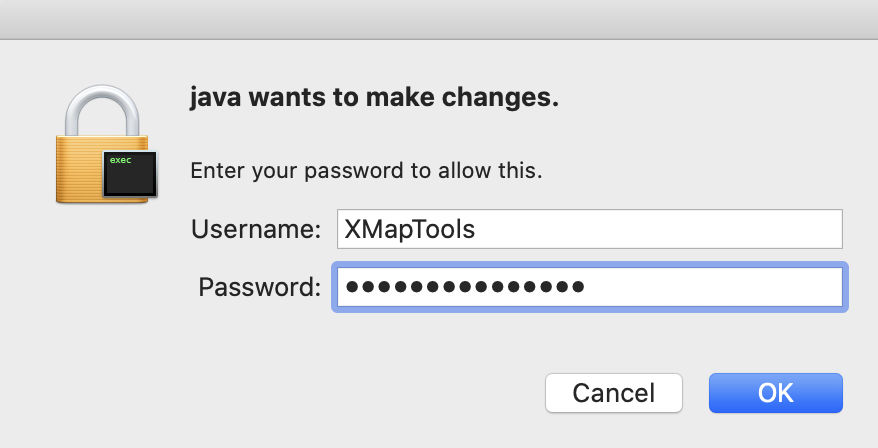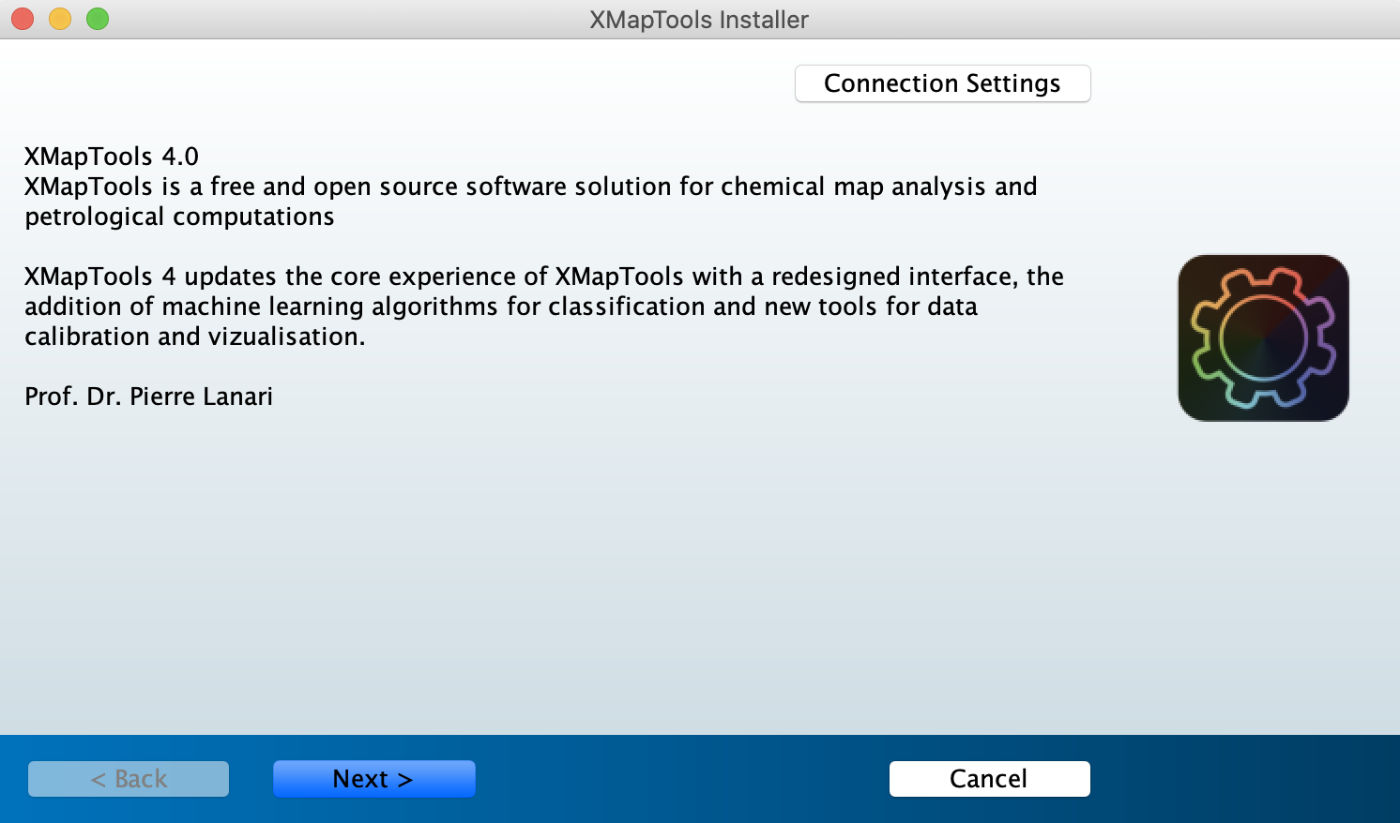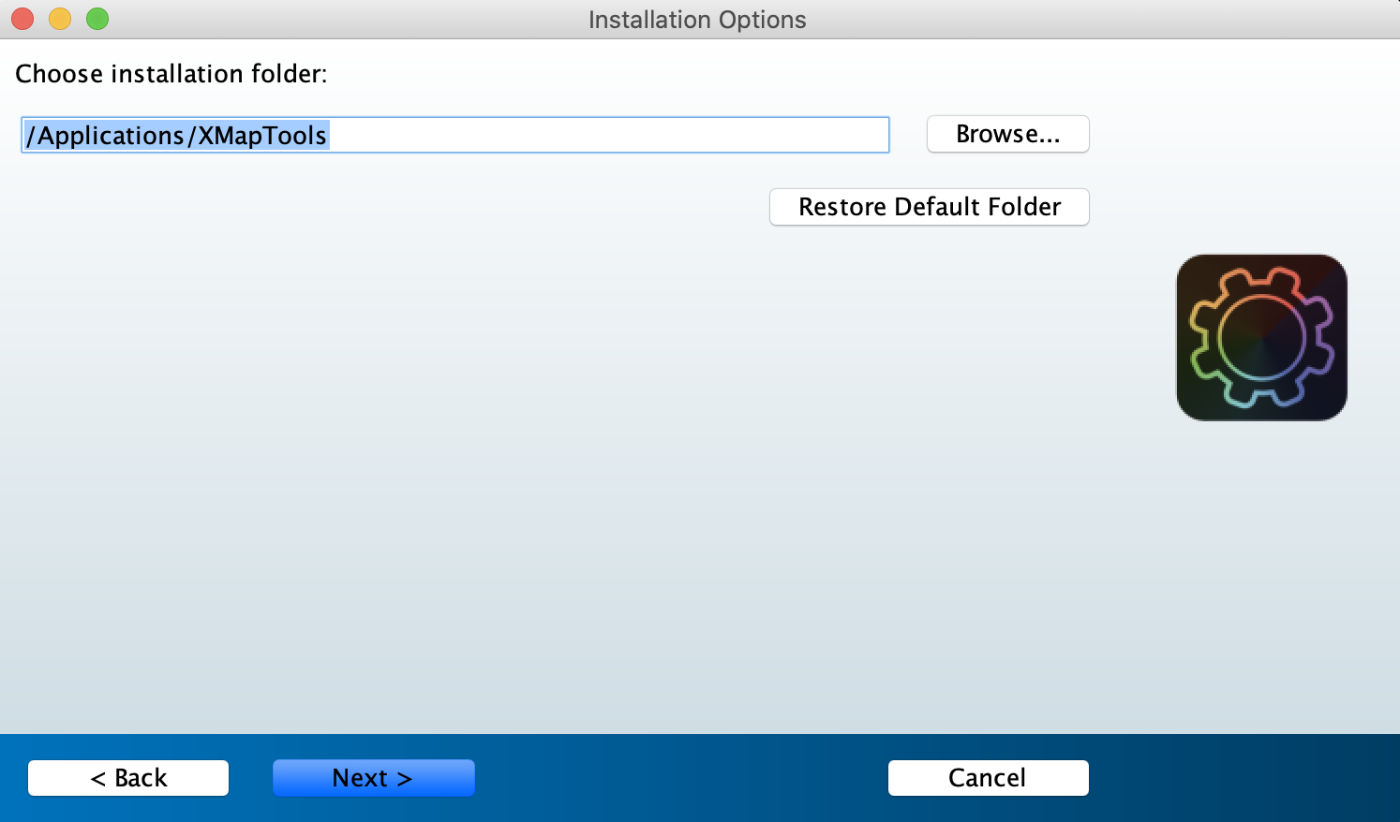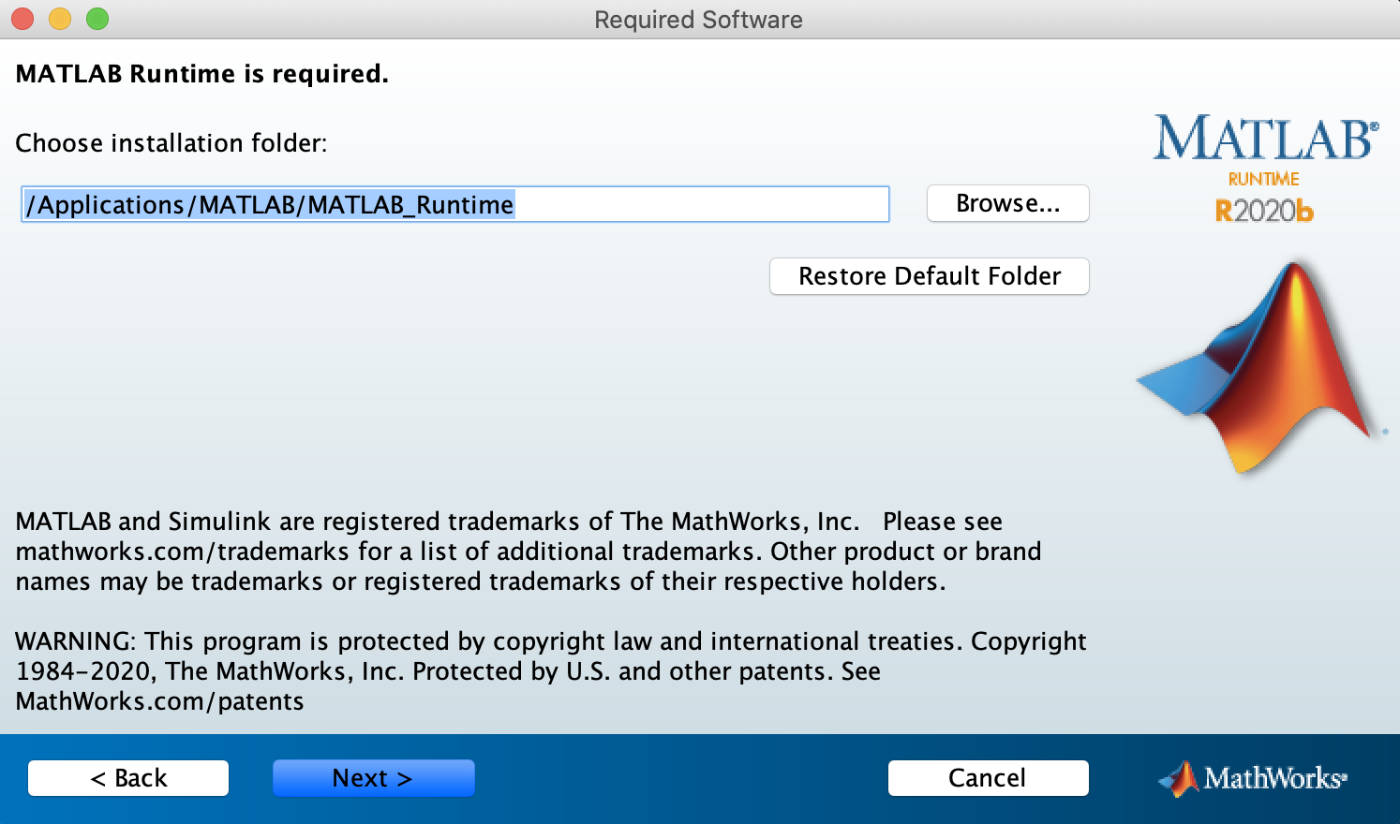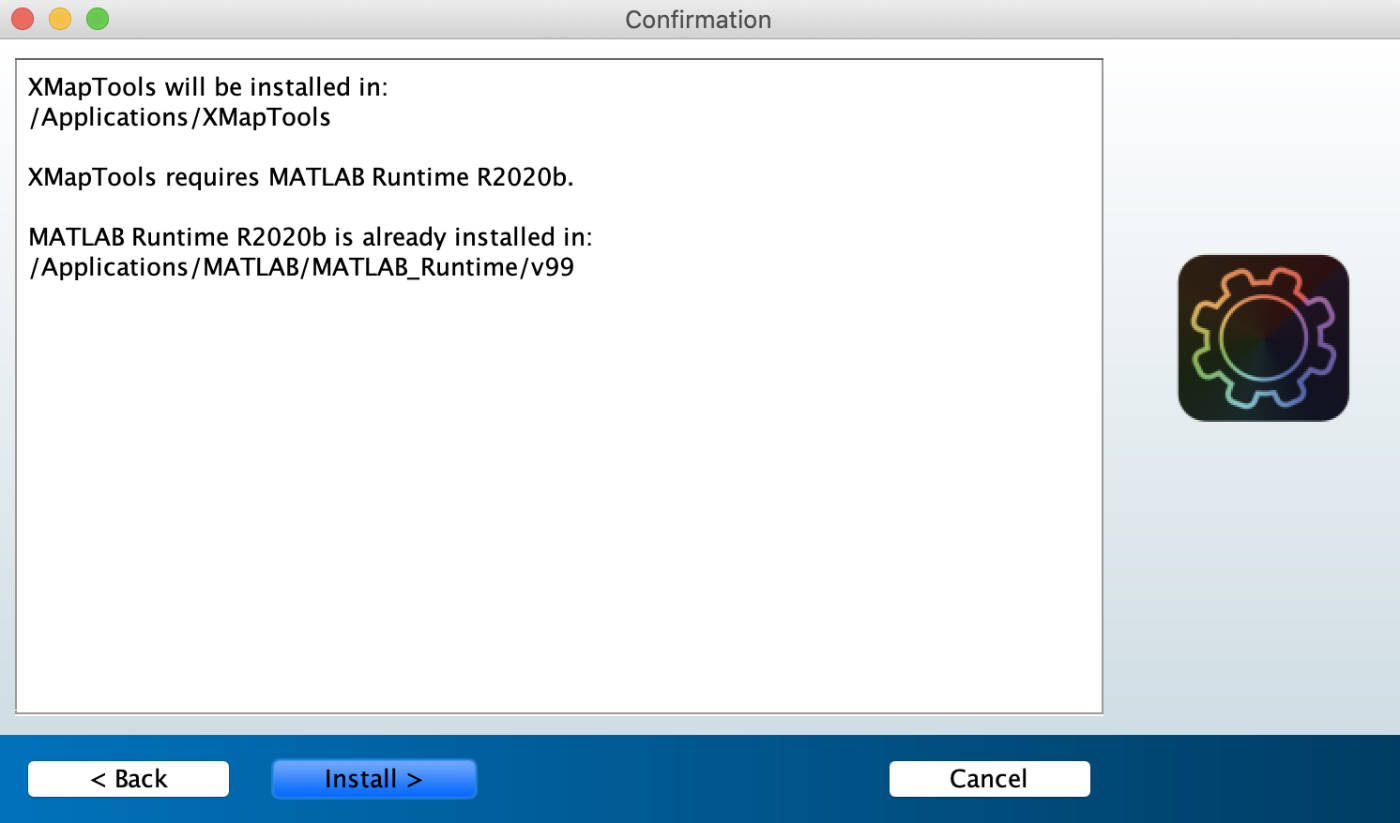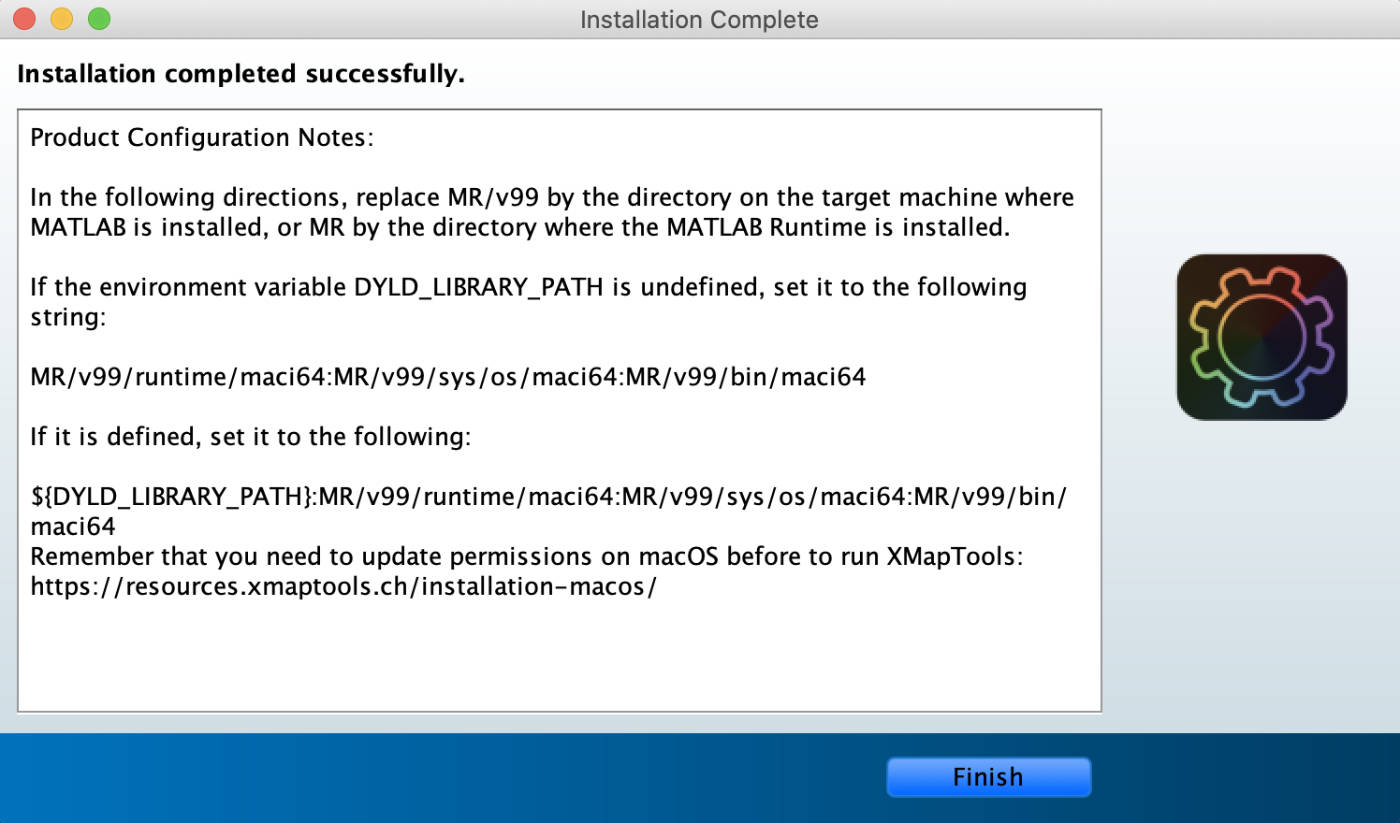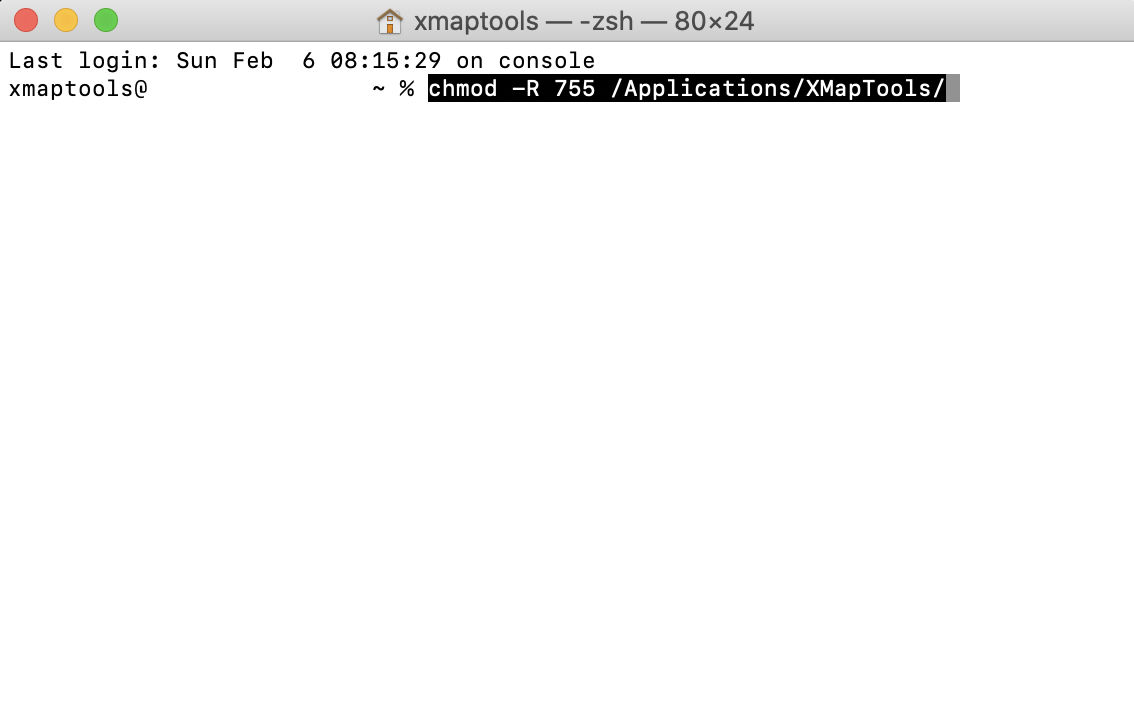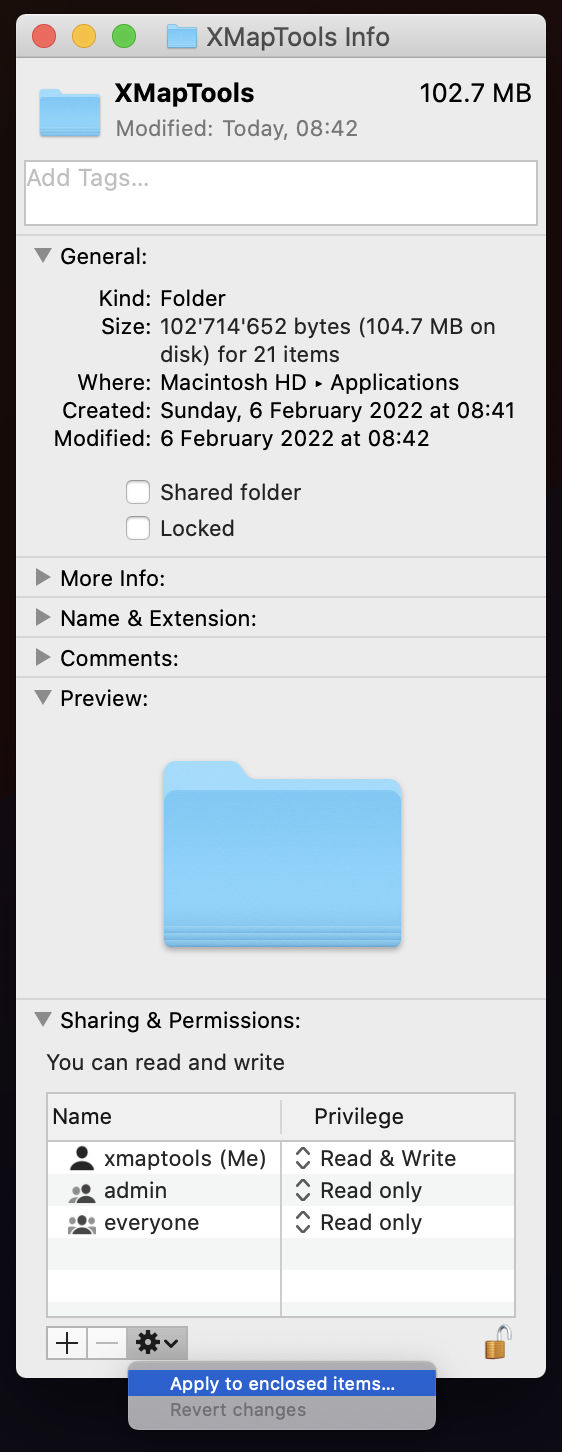Install / update XMapTools (macOS)
Follow the procedure below to update XMapTools 4. It only takes a few minutes to update to the latest version of XMapTools.
Note that step 9 is mandatory for macOS users and XMapTools won’t run otherwise.
Two versions are included included in the update package. Select the right version for your system:
| Version | Installer File | Compatibility |
| Intel | XMapToolsInstaller_macOS_Intel.app | macOS Monterey (12) macOS Big Sur (11) macOS Catalina (10.15) macOS Mojave (10.14) |
| Apple Silicon | XMapToolsInstaller_macOS_AppleSilicon.app | macOS Ventura (13) macOS Monterey (12) macOS Big Sur (11.6) |
Installation
Step 1: Eliminate any previous version of XMapTools 4 before installing a new version. Open a Finder, navigate to Applications and move the XMapTools folder to bin.
Alternatively, you can rename the XMapTools folder in Applications to keep the previous version (e.g. rename XMapTools to XMapTools_4.1)
Step 2: Right-click on the file XMapToolsInstaller_macOS.app and select Show Package Content. Begin the installation using either the installer XMapToolsInstaller_macOS_Intel.app or XMapToolsInstaller_macOS_AppleSilicon.app (double click to open).
Note: If you get the message “XMapToolsInstaller_macOS cannot be opened because the developer cannot be verified“, open the System Preferences > Security and Privacy > General and select Open Anyway. Then click the button Open.
Step 3: Type your password and click OK
Step 4: Click Next
Step 5: Choose the installation folder for XMapTools /Applications/XMapTools (default), and click Next
Step 6: Choose the installation folder for the MATLAB Runtime libraries: /Applications/MATLAB/MATLAB_Runtime (Default) and click Next
Step 7: A confirmation window opens showing a summary, click Install
Step 8: Click Finish
Step 9: Before to run XMapTools you must change the permission using one of the two methods proposed below.
Method 1 (terminal): open a terminal (in the Finder, open the /Applications/Utilities folder, then double-click Terminal) and enter the following command (assuming XMapTools was installed in /Applications/XMapTools/) and press return:
chmod -R 755 /Applications/XMapTools/
Method 2 (using the Finder): Open a finder and navigate to /Applications/. Right-click on the folder XMapTools and select Get Info. In Sharing & Permission, unlock access by clicking on the padlock and entering your password. Select your account in the list and make sure the privilege is set to Read & Write. Click on the last icon below the list and select the option: Apply to enclosed items. Press Ok and close the Info window.
Setup is completed.
The application is available in /Applications/XMapTools/application/XMapTools.app. You can drag the app to your dock.
You are ready to use the most recent version of XMapTools.
Thanks for updating!