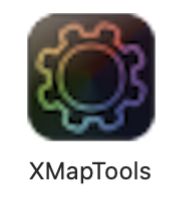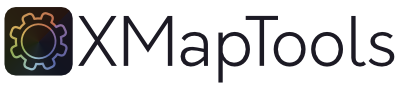Install / update XMapTools (4.5+)
The installation and update procedures for XMapTools 4.5 have changed and the binaries are compatible with the MATLAB Runtime 25.1. You must install the compatible version of the Runtime using the XMapTools installer (initial installation below). Older versions of the Runtime (e.g. v99, or v912) can be deleted.
Please check the compatibility before installing or updating to this version of XMapTools as it may not be compatible with your OS or CPU.
Quick access
MacOS: Initial MacOS XMapTools + runtime 25.1 installation or MacOS update
Windows: Initial Windows XMapTools + runtime 25.1 installation or Windows update
Compatibility of XMapTools 4.5
MacOS: Not compatible with Intel processors. Requires MacOS Sequoia (15), Sonoma (14), or Ventura (13).
MacOS_Intel: Not compatible with Apple silicon processors. Requires MacOS Sequoia (15), Sonoma (14), or Ventura (13).
Windows: Requires Windows 10 or Windows 11.
MacOS
Initial MacOS XMapTools + runtime 25.1 installation
Did you know that you can easily install XMapTools on MacOS using a terminal?
Open your terminal, copy and paste the command below and press Enter to run the installation script and launch the graphical installer.
The first installation of XMapTools 4.5 and the MATLAB Runtime 24.2 can be performed by running this in your terminal:
MacOS version of XMapTools compatible with Apple Silicon processors (M):
curl -fsSL https://xmaptools.ch/install.sh | bashCode copied
MacOS version of XMapTools compatible with Intel processors:
curl -fsSL https://xmaptools.ch/install_intel.sh | bashCode copied
The xmaptools.ch is official and used to distribute the compiled version of XMapTools. If you are using XMapTools behind a firewall that blocks access to these, you may have trouble downloading and installing the program. If this is the case, please ask your system admin to add this domain to the firewall allow list. Traffic can be limited to HTTPS.
- Copy the above code into your terminal and press return.
- Removing an old XMapTools installation may require you to enter your administrator password in the terminal and press return.
- Once the installer files are downloard the script launches the graphical installer.
- Enter your password to allow the MATLABruntimeInstaller to make changes.
- Press Next.
- Leave the default installation folder ‘/Applications/XMapTools’ to allow automatic updates in the future and press Next to continue.
- Leave the default installation folder for the Runtime ‘/Applications/MATLAB/MATLAB_Runtime’ and press Next.
- Click ‘Begin Install’ to install XMapTools and download the runtime (~2Gb).
- Press Close.
- The installation is complete and you can start XMapTools using XMapTools.app.
MacOS update (runtime 25.1 already installed)
Did you know that you can easily update XMapTools on MacOS using a terminal?
Close the XMapTools application, open your terminal, copy and paste the command below and press Enter to run the installation script.
The automatic update of XMapTools to the latest version can be performed after closing XMapTools by simply running this command in a new terminal:
MacOS version of XMapTools compatible with Apple Silicon processors (M):
curl -fsSL https://xmaptools.ch/update.sh | bashCode copied
MacOS version of XMapTools compatible with Intel processors:
curl -fsSL https://xmaptools.ch/update_intel.sh | bashCode copied
The automatic update only works to update a version of XMapTools based on the MATLAB Runtime 25.1 (XMapTools 4.5 beta 1 and later versions). This procedure will not work to update XMapTools 4.4 or previous releases, as it is based on a different MATLAB Runtime version. To upgrade to XMapTools 4.5 from a previous version, follow the installation procedure described above.
MacOS: Uninstall previous MATLAB Runtime
The previous MATLAB Runtime version (v99, v911 or v912) can be uninstalled as it is no longer required to run XMapTools 4.5 and later versions.
- Open a Finder window and navigate to Applications/MATLAB/MATLAB_Runtime/.
- Select the v911 folder and drag it to the Trash.
Windows
Initial Windows XMapTools + runtime 25.1 installation
Windows installation
Work in progress
The initial installation of XMapTools 4.5 and MATLAB Runtime 24.2 can be performed by running this code in a PowerShell with administrator privileges:
iex ((New-Object System.Net.WebClient).DownloadString('https://xmaptools.ch/install.ps1'))
Code copied
The xmaptools.ch is official and used to distribute the compiled version of XMapTools. If you are using XMapTools behind a firewall that blocks access to these, you may have trouble downloading and installing the program. If this is the case, please ask your system admin to add this domain to the firewall allow list. Traffic can be limited to HTTPS.
- Copy the above code.
- Click the Start button, type powershell, right-click Windows PowerShell, and select “Run as administrator”.
- Once the installer files are downloard the script launches the graphical installer.
- Press Next.
- Leave the default installation folder ‘/Program Files/XMapTools’ to allow automatic updates in the future and press Next to continue.
- Leave the default installation folder for the Runtime ‘/Program Files/MATLAB/MATLAB_Runtime’ and press Next.
- Click ‘Begin Install’ to install XMapTools and download the runtime (~2Gb).
- Press Close.
- The installation is complete and you can start XMapTools using XMapTools.exe.
Troubleshooting: If you already have Runtime 2025a installed on your computer, you may receive an error message stating that the installer cannot connect to the MATLAB server. If this happens, open a Command Prompt window (cmd) as an administrator (right-click and select ‘Open as administrator’), then type “cd C:\Program Files\MATLAB\MATLAB Runtime” and then “rmdir /s R2025a”.
Windows update (runtime 25.1 already installed)
Windows update
Work in progress
The automatic update of XMapTools to the latest version can be performed after closing XMapTools by simply running this command in a PowerShell terminal (click the Start button, type powershell, right-click Windows PowerShell, and select “Run as administrator”):
iex ((New-Object System.Net.WebClient).DownloadString('https://xmaptools.ch/update.ps1'))
Code copied
The automatic update only works to update a version of XMapTools based on the MATLAB Runtime 25.1 (XMapTools 4.5 beta 1 and later versions). This procedure will not work to update XMapTools 4.4 or previous releases, as it is based on a different MATLAB Runtime version. To upgrade to XMapTools 4.5 from a previous version, follow the installation procedure described above.
Windows: Uninstall previous MATLAB Runtime
The previous MATLAB Runtime version (v911) can be uninstalled as it is no longer required to run XMapTools 4.5 and later versions.
- Naviagte to C:\Program Files\MATLAB\MATLAB Runtime\v911
- In the uninstall folder, run uninstall.exe that will perform the uninstallation process.